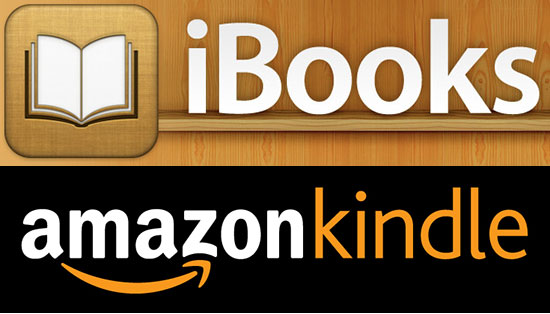Unlike the simplicity of a paperback or hardback printed book, eBooks come in lots of file formats and versions that can be a confusing mess.
The two main eBook formats you will most likely encounter today are:
ePub
ePub is an open format used by many eReaders as well as Apple devices. If you have an iOS device (iPod, iPhone, iPad), then this is the format you want if you like to read in Apple’s iBook. One of my favorite iPhone apps for eReading is Marvin and it also supports ePub. ePub files have many more new features and better image support so it is frustrating that Kindle devices do not support them.
Devices and Apps that use ePub
- iBook (app on iPhone, iPad, iPod, Mac OS X)
- Marvin app
Mobi
Mobi is an Amazon Kindle format. If you have a Kindle or use the free Kindle app for Android (phone or tablet) or iOS devices (iPad, iPhone, iPad), then this format is what you want.
Devices and apps that use Mobi
- Kindle
- Kindle Fire
- Kindle app (for both Android and iOS devices)
Less Common eBook Formats
PDF
Portable Document Format was developed by Adobe in the early days of the Internet to provide a common document format that could be shared and read across devices. There are still many eBooks released in PDF format today (especially with self-published books & white papers). All Amazon Kindle devices and apps can read PDF files. Apple’s iBook can also read PDF files.
AZW
An Amazon proprietary file format. These files are easily converted to and from Mobi format. When you purchase a book on your Kindle, it will come in this file format.
DjVu
When a book is scanned as a series of images, it can be compiled into a DjVu format. There are several software readers available to view these files.
Converting Books between Formats
What if you have a book in a format but an eReader that requires a different format? It is possible to convert between formats. One of the best tools available is Calibre. You can download Calibre here.
You can use Calibre not only to convert files but also to load them onto your Kindle device. If you have an Amazon account, every account is given a free email address that you can forward any eBook files or PDF’s to and Amazon will automatically load those files to your Kindle device or app.
To get books onto your iOS device, drag and drop them from your computer into iTunes and then sync your iOS device.
eBooks can be confusing but using a library manager like Calibre can greatly assist in being able to convert between formats and make sense of the different options.