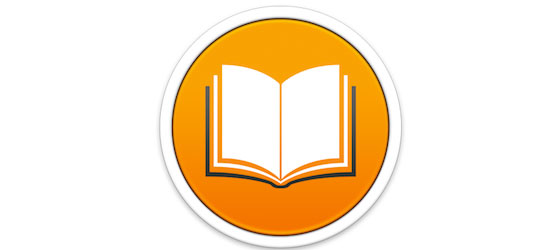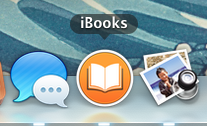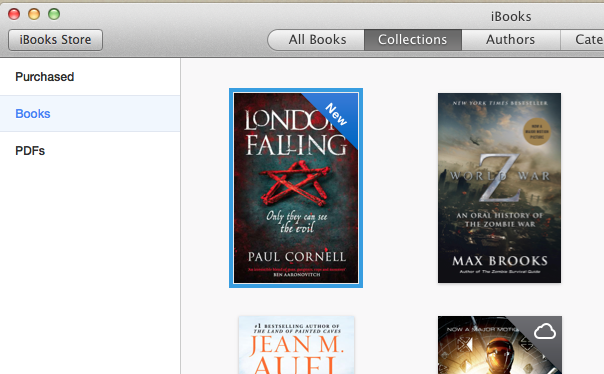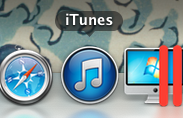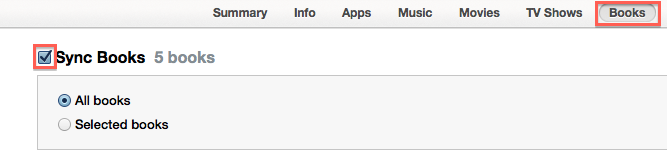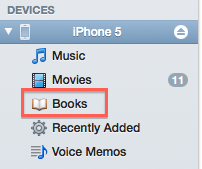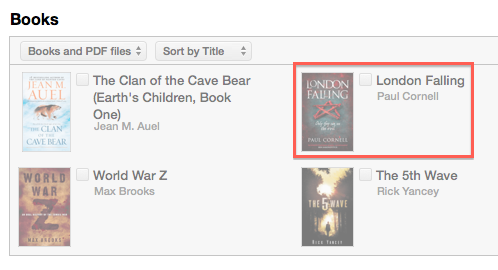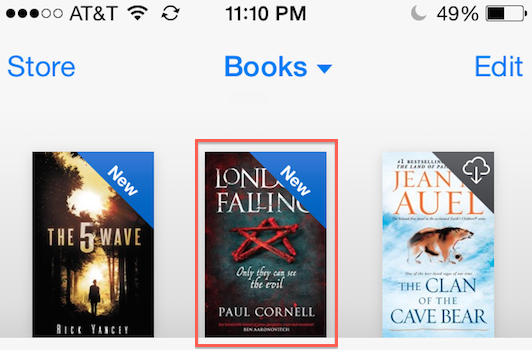Apple’s iBooks app is the built-in eBook reader for iPhones and iPads (and it’s now also available on Mac OS X as well). iBooks can read either ePub or PDF files. If you aren’t sure what an ePub file is, you can learn more here about understanding eBook formats.
Adding books Purchased from the iBooks Store
Apple provides an eBook store where you can search and purchase books for your device. Any books your buy are automatically downloaded to your device, ready for you to read. Apple keeps a copy of your purchase in your iCloud storage so you can download it to any other devices you have as well. Books that you purchase are actually ePub files.
Adding your own ePub files to iBooks
But what if you bought an ePub eBook from a different place or need to get your own eBook files into iBooks? Apple’s iBooks eReader provides a way to add your own ePub files as well but it takes a couple of steps.
First, on your Mac, open up the free iBooks app.
Take your ePub file and drag & drop it into iBooks. You’ll see the book’s cover now show up in your books list.
Now that your book is in iBooks, you can read it directly on your Mac. But if you want to read this book on your iPad / iPhone / iPod, you need to sync it to your device. Open iTunes to do this.
On the left side of iTunes, you will see your device listed. Click your device’s name and the settings will show. Go to the Books tab of your device settings and make sure that the sync settings are set to sync all books (or select the specific books you want to sync).
Next Sync your device. Now if expand out your device media on the left, you can click on the Books option to see what books are sync’d to your device.
You will see now that the book is shown as sync’d to your device.
Now if you open iBooks on your iPhone/iPad/iPod, you will see the book is there and ready to read.