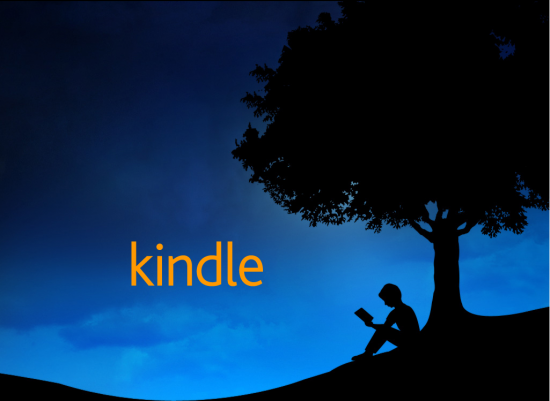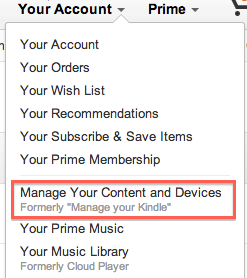Amazon’s Kindle reader is the most popular eReading device in the world. But Kindle isn’t just a device any longer, Amazon also has Kindle apps for iPhone, Android, and many other popular mobile platforms, making it easy to read your Kindle books on nearly any device. Kindles work with .mobi and .awz files. If you aren’t sure what these files are, you can learn more here about understanding eBook formats.
Adding Books Purchased from the Amazon Store
Amazon provides an automatic sync’ing service called: Whispersync. When you purchase a book through the Amazon store, it is automatically delivered within a few minutes digitally to your device(s) through Whispersync. This makes it convenient because any books you purchase from Amazon directly are ready to ready within a matter of minutes without any technical knowledge or manual sync.
Adding your Own Mobi Files to Kindle
But what about loading your own eBook files onto your Kindle device. What if you want to read those files in a Kindle App? There are three main options for getting your own eBook files onto both Kindle devices and Kindle Apps.
1) Sending via Amazon Kindle email address
With your Amazon account, you are given a free Amazon email address. This is no an address you will give out to others. This is an email that you can send any eBook files to. When you send an eBook file as an attachment to this email address, Amazon receives your message, scans it, and finds any compatible eBook files. It then automatically delivers these eBook files to your Kindle devices and apps.
To determine what your Amazon Kindle email is, login to your Amazon account and choose Manage Your Content and Devices from the Your Account menu.
On this page, click the Your Devices tab.
On the Your Devices tab, at the bottom of the page, you will see your Amazon Kindle email address that has been assigned to you automatically by Amazon:
Just send your eBook file to this email address and you will see it delivered to your Kindle device / app within a few minutes using the same Whispersync technology.
2) Send to Kindle Application
Amazon provides an application you can download for free to your computer. Once installed, if you drag and drop an eBook file to this application, it will be automatically delivered to your Kindle devices and apps. Here’s the link to download the free Send to Kindle application:
http://www.amazon.com/gp/sendtokindle
3) Side-loading
Side-loading involves mounting your device to your computer as a drive and then dragging and dropping your eBook files to this drive into the correct spot. Side-loading is used for Kindle eReader devices. You cannot side-load for instance, to your iPhone’s Kindle app because Apple does not provide a file system to load files to. The easiest way to side-load files is to use the free app, Calibre.
I’ve written a previous post that details how to load files onto your Kindle using Calibre.